 NCI at Frederick Library Homepage
NCI at Frederick Library Homepage
The Scientific Library
Supporting the National Cancer Institute (NCI) at Frederick Community
 NCI at Frederick Library Homepage
NCI at Frederick Library Homepage
Supporting the National Cancer Institute (NCI) at Frederick Community
There are three quick ways you can narrow your search:
OneSearch allows for phrase searching with the use of " ". The query "flow cytometry" will find results with that exact phrase.
OneSearch offers Boolean operations: AND, OR, NOT.
By default, all terms in a search are combined with the AND operator. To expand the results set, use the OR operator. "Nanoscience OR nanotechnology " will return items that contain either term.
This can be combined with quoted terms such as "nanoscience" OR "nanotechnology ".
To exclude items in OneSearch, use the NOT operator before a term. When used in the following query "cytogenetics NOT plants" the results will not include the term "plants".
Parentheses can be used to group search terms and order the precedence of how the query is interpreted by the search system. Left-to-right precedence is usually used in case of multiple Boolean operators, unless parentheses are used. For example, “CRISPR AND (genetics OR genomics)” will search for records that contain the terms CRISPR and either genetics or genomics. Without the parentheses, ““CRISPR AND genetics OR genomics” will search for records that either contain both terms CRISPR and genetics or only contain the term genomics.
Searches can be performed using the wildcards ? and *.
The question mark ? will match any one character and can be used to find "Olsen" or "Olson" by searching for "Ols?n".
The asterisk * will match zero or more characters within a word or at the end of a word. A search for "Ch*ter" would match "Charter", "Character", and "Chapter". When used at the end of a word, such as "therap*", it will match all suffixes "therapeutic", "therapies", "therapist", "therapy", etc.
The single search box in OneSearch (Simple Search on the main OneSearch page) will search across many fields automatically. For example, entering an ISBN (for books), ISSN (journals), DOI (articles), PMID (PubMed citation number), or Call Number will bring back associated records.
With the Simple Search you can choose to search across Everything, Library Catalog, or Articles only. Additional dropdown menus below the search box allow you to limit search by material type, results that contain the exact phrase or begin with the query words, and limit the search to specific parts of the record (anywhere in the record, title, author/creator, subject, ISSN, or user tags).
Select the microphone icon to use the “Search by voice” option. With a microphone enabled, the search form will transcribe spoken words to text and then search for those terms.

In Advanced Search you can search by specific fields, use Boolean operators, parentheses, wildcards, and quotes. Choose to limit the search across Everything, Library Catalog, or Articles, and add additional limits using dropdown menus (material type, language, and date range). For each search line, choose which field to search in (any field, title, author/creator, subject, ISSN, or user tags) and whether results will contain, exactly match, or begin with the search term. Combine each search line with a Boolean operator, and add new lines as needed.
To perform a broad search with a wildcard in the Advanced Search, enclose the * wildcard in quotes and select at least one filter. For example, enter “*” in the search line and choose from the dropdown Material Types>Sound Recordings to find all records labeled as sound recordings.
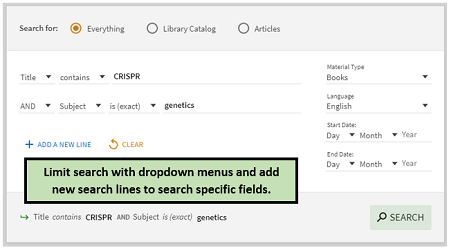
OneSearch is helpful when you want your search to locate information from all types of materials. If you are looking for a specific item, try these options:
Here are some alternate paths to the specific items:
There are many different reasons why you may not be able to click through to the full text of an article:
Here are some alternate paths to the full text:
The same journal is often available in more than one database.
Some publishers do not allow direct linking at the journal article level. In this case you may have to navigate through the publisher's website to retrieve the article you need. So, getting to full text may take a few extra clicks.
The search refinements you add will be automatically cleared after each search, unless you choose the “Remember all filters” option on the left side of the results page. In order to clear the search refinements and turn off “Remember all filters”, you will need to click the "Reset filters" option.
Any saved items will be available for the duration of your search session, unless you are logged into your account. If you would like to save your items beyond the end of the session, log into your account (choose “Sign in” in the upper right corner of the page and log in with you NIH Login or Scientific Library Account), and you can then save items permanently under the My Favorites section.
Once logged into your account, you can also add labels to your saved records, save search queries under the My Favorites section, and set the saved queries as email alerts or RSS feeds to receive updates.
When the Citation option is selected for individual records, citations can be viewed and copied in the following formats:
Although OneSearch does contain information from most of the Scientific Library's databases, there is some information that is not included in OneSearch. Specialized or comprehensive research should be done in the Scientific Library's subject-specific Databases, For information about which databases are best for your subject area, consult our Research Guides, or contact us.
To email an individual item, click the envelope icon next to the item and enter the desired email address when prompted. To export an individual item, click the paper-shaped icon with an arrow inside to export the item citation in RIS format (for EndNote and other citation manager software).
To email or export a group of items, click the checkbox next to each item in your results list. Choose the “…” icon in the menu above the results list, and then choose to print, export to RIS, or email the selected item citations.
Yes. Under the “Refine your results” menu to the left of your results list you can use the “Sort by…” pull down menu to change the sort from relevance to date (Date newest or Date oldest).
Contact us with any questions, feedback, or problems. If you include the exact wording of any error message, it will help us to respond to you more quickly.
